Chapter 6. Using the special keys Your computer has several special keys to help you work more easily and effectively. 1 Windows logo key Press the Windows logo key to open the Start menu. For information about using the Windows logo key with other keys, see the help information system of the Windows operating system. 2 3 Fn key and function keys You can configure the Fn key and function keys in the Keyboard Properties window by doing the following: 1. Go to Control Panel, and then change the view of Control Panel from Category to Large icons or Small icons. 2. Click Lenovo - Keyboard Manager and the Keyboard Manager window is displayed. 3. Select the options of your preference. • + Switch the key function between the standard F1–F12 function and the special function printed as an icon on each key. When the Fn Lock indicator is off, you can use the default function. You can change the default function in the Keyboard Properties window. • Mute or unmute the speakers. When the speakers are muted, the indicator on the key is on. If you mute the sound and turn off your computer, the sound will remain muted when you turn on your computer. To turn on the sound, press or . • Decrease the speaker volume. • Increase the speaker volume. • Mute or unmute the microphones. When the microphones are muted, the indicator on the key is on. • Darken the computer display. • Brighten the computer display. • Manage external displays. • Enable or disable the built-in wireless features. • Open the Settings window. © Copyright Lenovo 2018 45
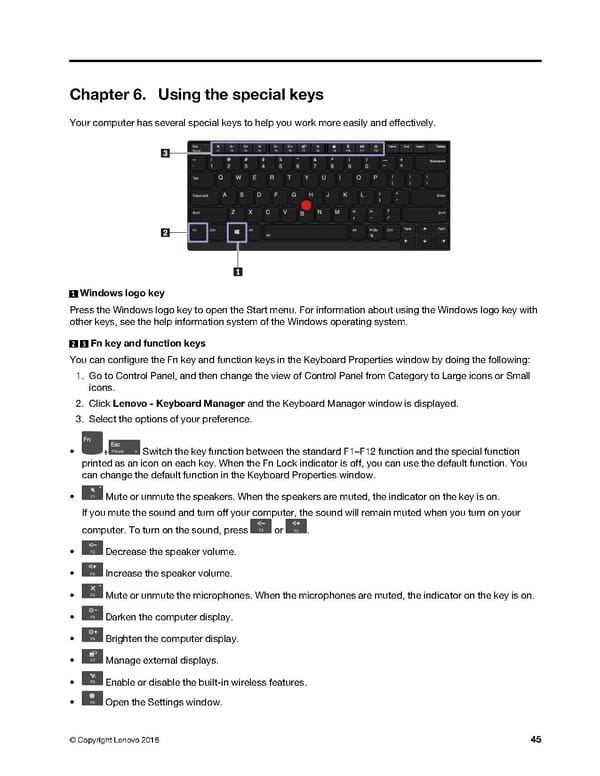 T480 Hardware Maintenance Manual Page 50 Page 52
T480 Hardware Maintenance Manual Page 50 Page 52