Chapter 4. Related service information This chapter presents following information: • “Passwords” on page 33 • “Power management” on page 35 • “Symptom-to-FRU index” on page 35 Service Web site: When the latest maintenance diskette and the system program service diskette become available, they will be posted on https://support.lenovo.com Recovery information for the Windows 10 operating system The Windows recovery programs enable you to reset your computer or use advanced startup options. It is recommended that you create a recovery USB drive as early as possible. Store the recovery USB drive as a backup or replacement for the Windows recovery programs. For more information, see “Creating and using a recovery USB drive” on page 32. Resetting your computer If your computer does not perform well, you might consider resetting your computer. In the resetting process, you can choose to keep your files or remove them, and then reinstall the Windows operating system. To reset your computer, do the following: Note: The graphical user interface (GUI) items of the operating system might change without notice. 1. Open the Start menu, and then click Settings ➙ Update & Security ➙ Recovery. 2. In the Reset this PC section, click Get started. 3. Follow the instructions on the screen to reset your computer. Using advanced startup options The advanced startup options enable you to do the following: • Change the firmware settings of the computer • Change the startup settings of the Windows operating system • Start the computer from an external device • Restore the Windows operating system from a system image To use advanced startup options, do the following: Note: The GUI items of the operating system might change without notice. 1. Open the Start menu, and then click Settings ➙ Update & security ➙ Recovery. 2. In the Advanced startup section, click Restart now ➙ Troubleshoot ➙ Advanced options. 3. Select a startup option you want, and then follow the instructions on the screen. © Copyright Lenovo 2018 31
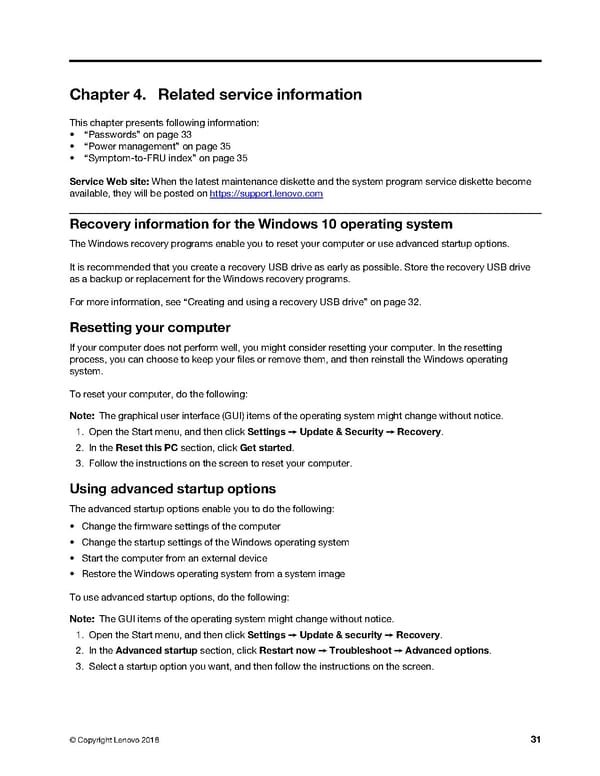 T480 Hardware Maintenance Manual Page 36 Page 38
T480 Hardware Maintenance Manual Page 36 Page 38