ASCENT IOM DEMO SCRIPTS _________________________________________ [Click on a Bin Location Detail] Ascent delivers this and more with our location hierarchy that even features customer owned, in transit, inspection, and non-inventory locations. [Jump to Mineral Water] Let’s add some stock. Before we do that, let’s call out a few important things about how the product page has changed. As you can see we are now tracking things like global stock quantity, the cost of inventory, what type of costing model you are using if your organization needs that level of detail. You can also see we have units of measure here so you can have a 12 pack or 6 pack or just sell a single unit, and each inventory record can detail that additional dimension of inventory. [Click Add a 6 pack to Los Angeles] I am going to add a six pack of inventory to LA. I can give it a cost. It’s that easy, now we have stock for other parts of our business to use for other functions. [Jump to Mineral Oil] If your business has exposure to the FDA or you are selling expiring goods you probably know about Lot / Batch inventory tracking. Here is a Lot Tracked product which means we are going to track another level of detail for every inventory transaction. Traditionally a cumbersome process to implement, we make this feature very simple. You just check this box here “Lot Controlled’ and the interface automatically changes everywhere this product surfaces requiring that you specify which lot you are intending to use or create. [Jump to PO] Another more traditional process focused way to bring in inventory, especially with Lot controlled items, is to create a Purchase Order to your vendor. Here we see a PO, with delivery dates and several other features we can use to report on vendor performance. [Receive the PO] On the right we see the products your vendor should deliver once all agreements have been made for pricing and quantity. Now it is time to receive the inventory into the system. And part
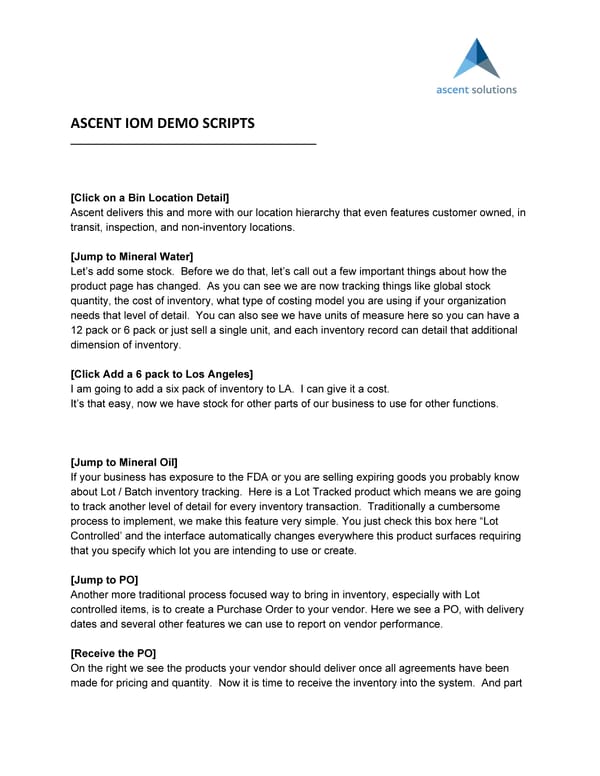 Ascent IOM Demo Scripts Page 2 Page 4
Ascent IOM Demo Scripts Page 2 Page 4